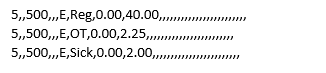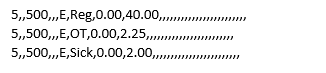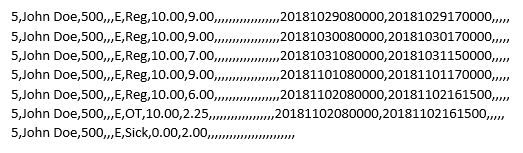Setting up to integrate and export to Evolution HCM
This topic includes:
- How to Install the Integration/Export
- How to Export PayClock Online Payroll Data
- How to Read the Output File
How to Install the Integration for Evolution HCM
- In PayClock Online, go to Exports > Manage Exports.
- Click New, in the list find Evolution HCM.
- From Add New Payroll Export select Setup Payroll Export.
- Select the pay class(s) to include in the integration and click Next. Note: For multiple pay classes the pay period start and end dates must be the same or the export will have to be done by Date Range.
- Enter a nickname and File Name, select any desired options Include Employee Name, Include Pay Rate or Include Individual Punches, click Next.
- Select the pay codes to map or include in the export and enter the Payroll Pay Type as provided by Evolution HCM, click Next.
- Select which department(s) and set the Department Code to include in the export, click Next.
- Verify the configuration and click Save to complete the integration.
- The Evolution HCM integration will show in the list.
How to Export PayClock Online Payroll Data to Evolution HCM
- In PayClock Online click on Exports, select the export from the list.
- At the export window, select a pay period or date range.
- Click Export Data and save the file.
- Log into Evolution HCM and select the company.
- Click on the Payroll tab and open/create the Batch.
- Go to the Import tab, click the three-dot button to set the Source File Name.
- Click Import to the payroll.
- When file has been imported, a yellow sun icon will show at the top of the navigation bar.
- Click View the report file to verify there are no errors
- If everything looks OK select the yellow sun icon to proceed.
Note: Please contact your payroll provider if there are any questions when processing your payroll.
How to Read the Output File for Evolution HCM
|
Position
|
Maximum Length |
Field Description |
| 1 |
6 |
PayClock Employee Number |
| 2 |
25 |
Employee First Name Employee Last Name (Selectable Option) |
| 3 |
6 |
Department (Defined by Department Mapper) |
| 4 |
|
Not Used |
| 5 |
|
Not Used |
| 6 |
1 |
Always E |
| 7 |
2 |
Pay Code (Defined by Pay Code Mapper) |
| 8 |
9 |
Rate for Worked Department (Selectable Option) |
| 9 |
8 |
Hours for Pay Code |
| 10 |
|
Not Used |
| 11 |
|
Not Used |
| 12 |
|
Not Used |
| 13 |
|
Not Used |
| 14 |
|
Not Used |
| 15 |
|
Not Used |
| 16 |
|
Not Used |
| 17 |
|
Not Used |
| 18 |
|
Not Used |
| 19 |
|
Not Used |
| 20 |
|
Not Used |
| 21 |
|
Not Used |
| 22 |
|
Not Used |
| 23 |
|
Not Used |
| 24 |
|
Not Used |
| 25 |
|
Not Used |
| 26 |
|
Not Used |
| 27 |
14 |
In Punch Format = YYYYMMDDHHMMSS (Selectable Option) |
| 28 |
14 |
Out Punch Format = YYYYMMDDHHMMSS (Selectable Option) |
| 29 |
|
Not Used |
| 30 |
|
Not Used |
| 31 |
|
Not Used |
| 32 |
|
Not Used |
| 33 |
|
Not Used |
Note: Amount pay codes are not currently supported such as Tips, etc.
Sample Output File for Evolution HCM
Sample file output with selectable options turned off:
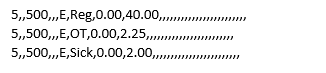
Sample file output with selectable options turned on:
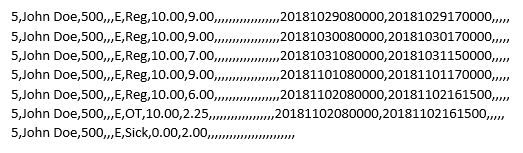
Mon 12/08/2025